Configuring CloudBharat on Bria (X-Lite) – Android/ IOS/ Windows/ Mac
Bria – previously known as X-Lite
1. Download the Free Bria softphone from here: https://www.counterpath.com/plan-select-solo/
2. Select “BRIA SOLO” and “START A FREE 21-DAY TRIAL”.
*After the free trial, the account will automatically downgrade to Bria Solo Free
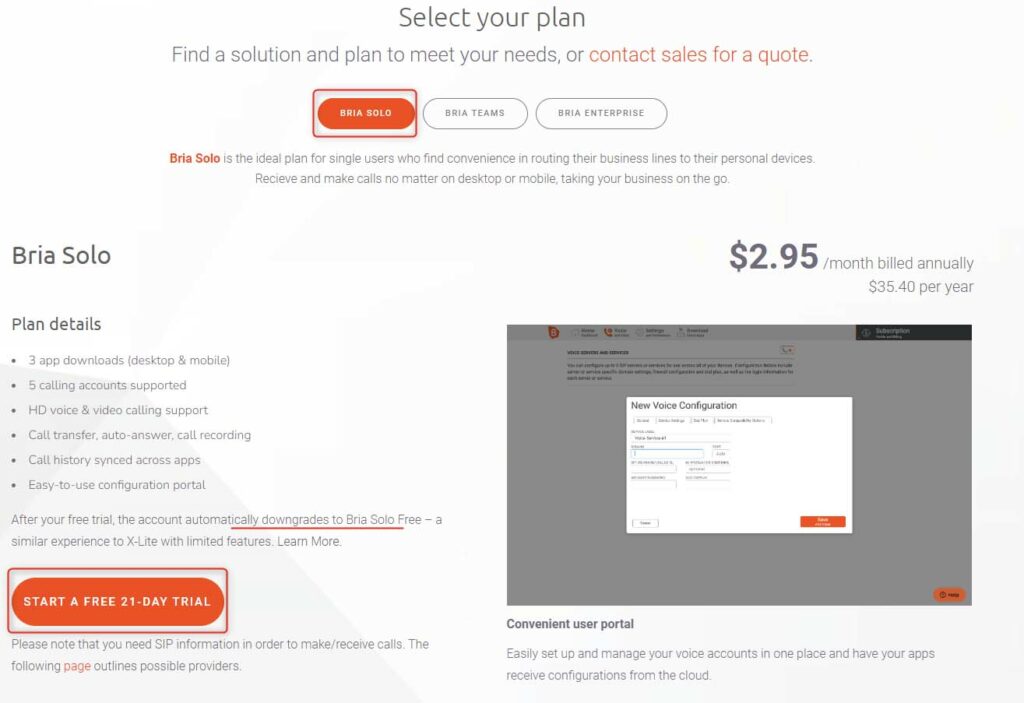
3. Enter the name, email and password which will be used as your login details.
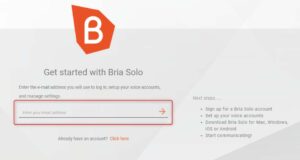
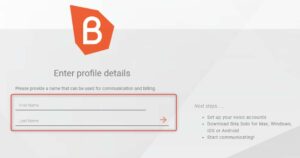
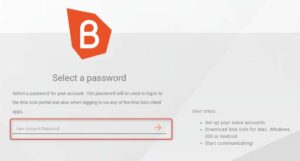
4. Consent to Counter Path and “Accept Terms and Create Account”.
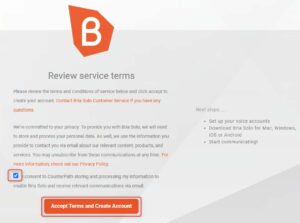
5. Click “Set Up a Voice Account” > “Select from Providers” > Choose “CloudBharat”.
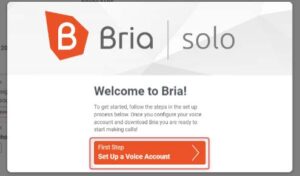
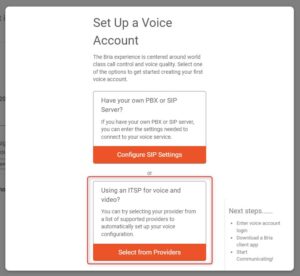
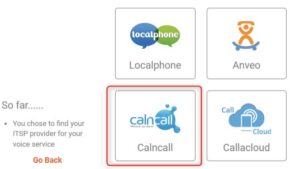
6. Enter the following information which are provided by CloudBharat and click “Next Step”.
Host: < sip server > (e.g., siptrunk.cloudbharat.com)
User name: < sip username > (e.g., Dsip65XXXXXXXX)
Password: < sip password > (e.g., XXXXXXXXXXXXX)
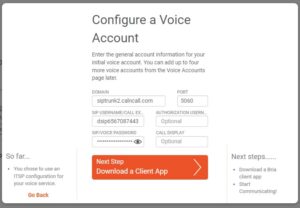
7. Select your preferred platform to download Bria.
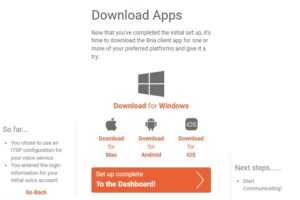
8. When you launch Bria for the first time on Windows, you will be prompted to allow Windows firewall access.
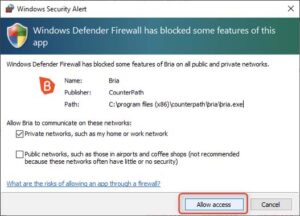
9. *The steps below apply to all Bria platforms.
Login using the email and password from Step 2.
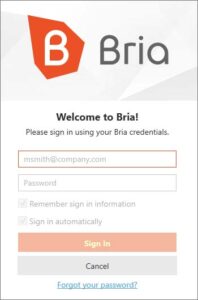
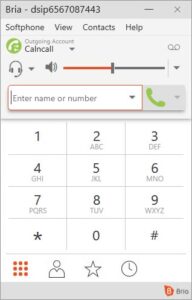
10. Check the registration status
Windows and Mac
Click the dropdown arrow, select “Account Settings” and you will see a that the status is “Ready”.
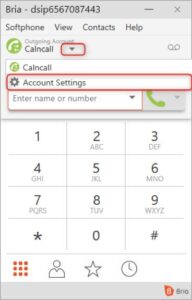
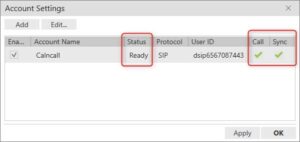
11. iOS and Android
Click the menu icon, settings, select “Account” and you will see the Account Status “Registered”.
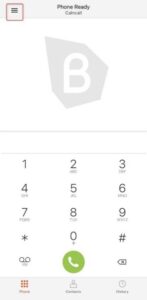
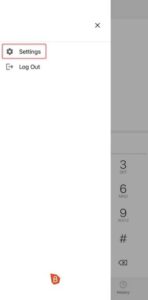
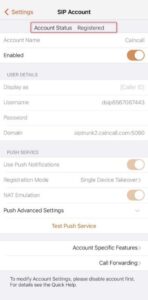
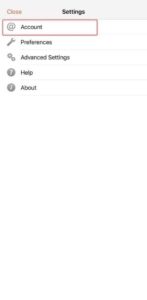
** Please check the welcome email sent by our team for the dial plan details.
Dial Plan:
Singapore Calls: Dial the 8 digit number
Overseas Calls: 00 + < country code > + < area code > + < destination >
For example, to call a China number with the country code 86, enter: 00-44-XXXXXXXXXX.as
