Configuring CloudBharat on Zoiper – Mac
1. Download the Free ZoiPer softphone from here: https://www.zoiper.com/en/voip-softphone/download/current
2. Install the Zoiper client on your Mac.
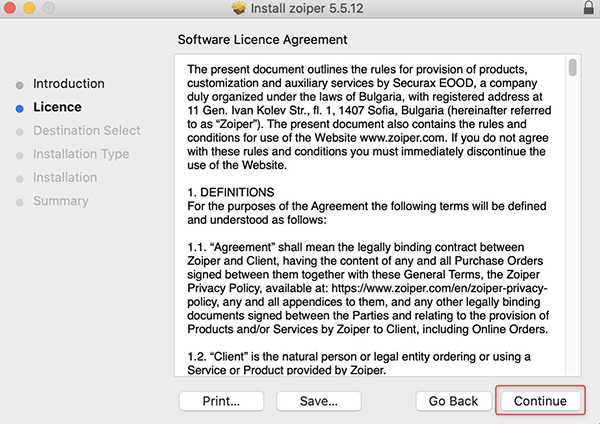
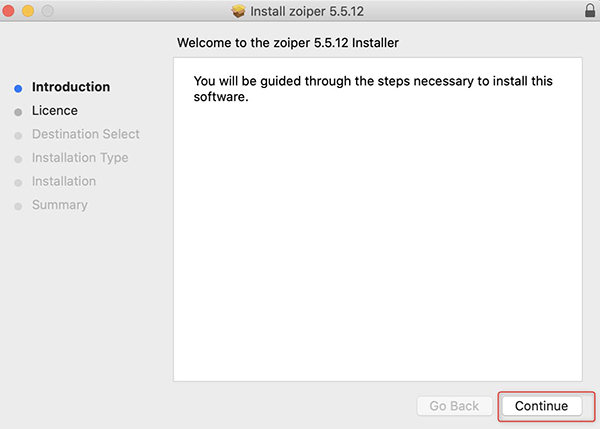
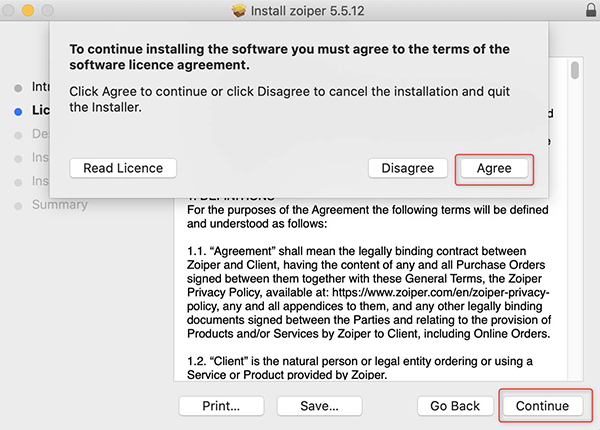
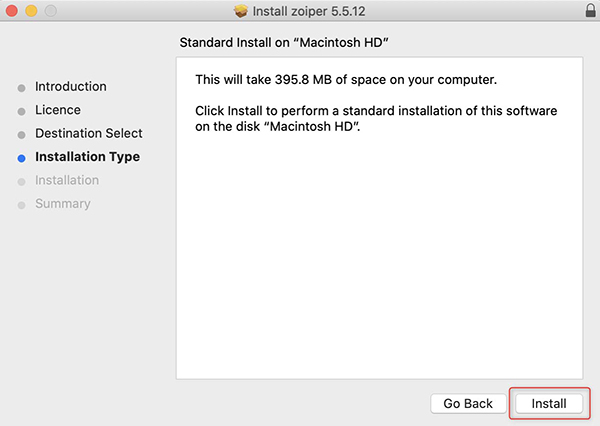
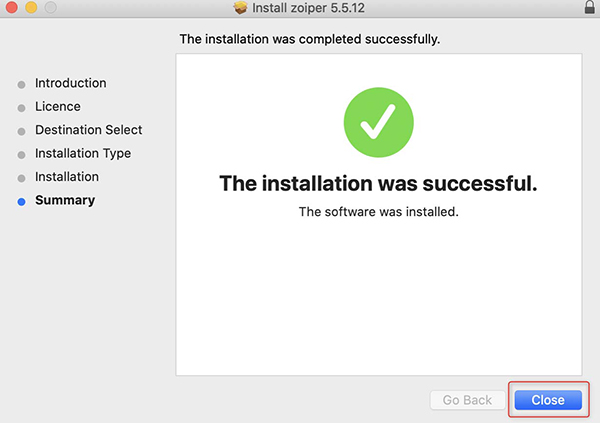
3. Continue as a Free user.
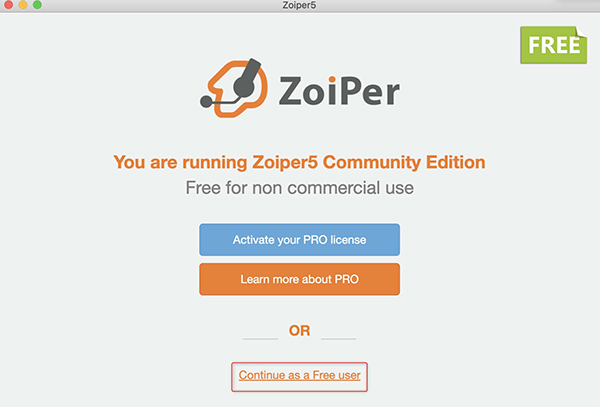
4. Enter the following information which are provided by CloudBharat and “Login”
User name: < sip username > (e.g., Dsip65XXXXXXXX)
Password: < sip password > (e.g., XXXXXXXXX)
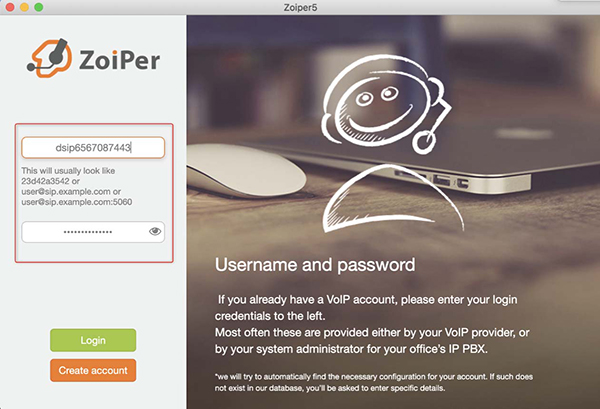
5. Hostname: < sip server > (e.g., siptrunk.cloudbharat.com)
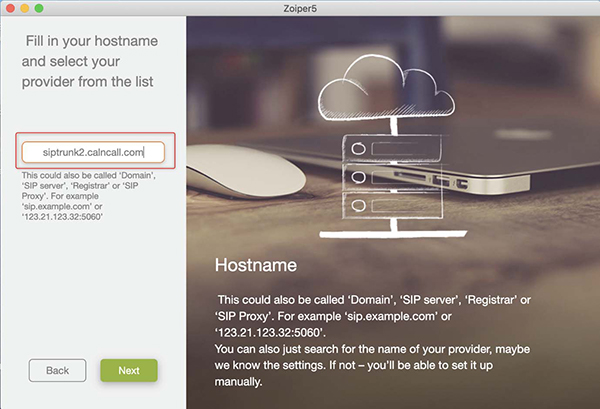
6. Skip authentication and outbound proxy.
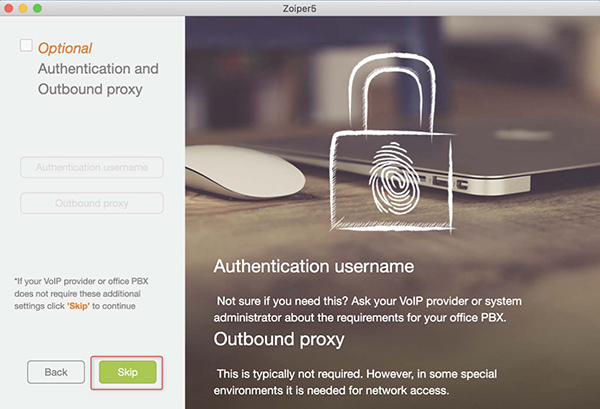
7. Skip configuration testing and create account.
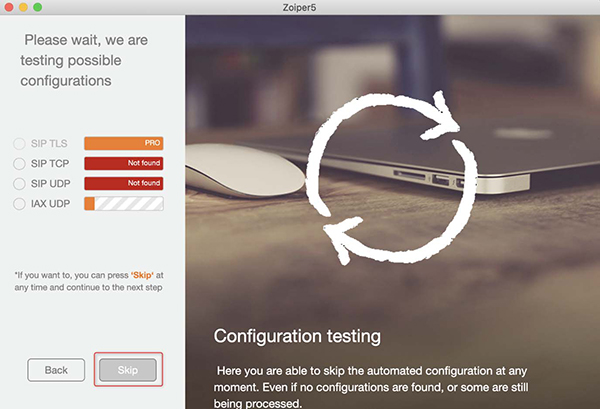
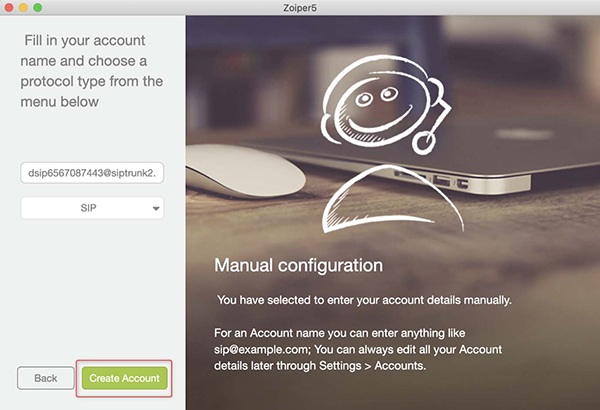
8. To check the registration status and settings.
a. Go to Settings > Accounts > Click on your SIP Account and see that there is a green tick icon beside your account (shown below).
b. If it is not registered, click on “register” again in the top right corner.
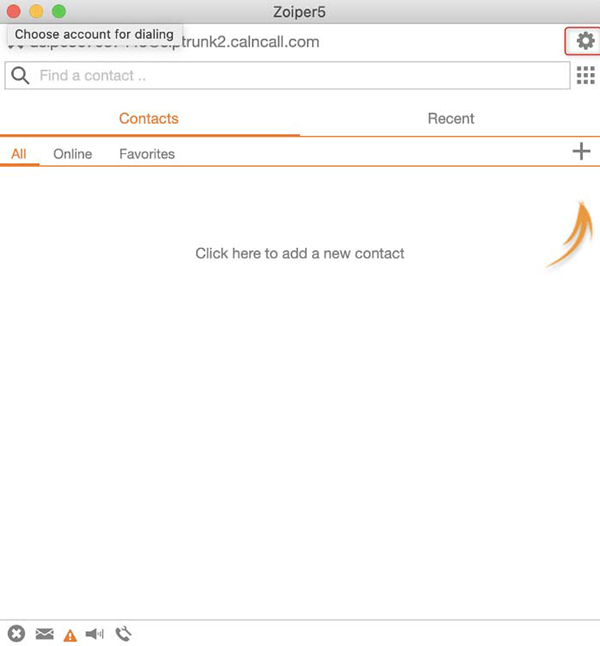
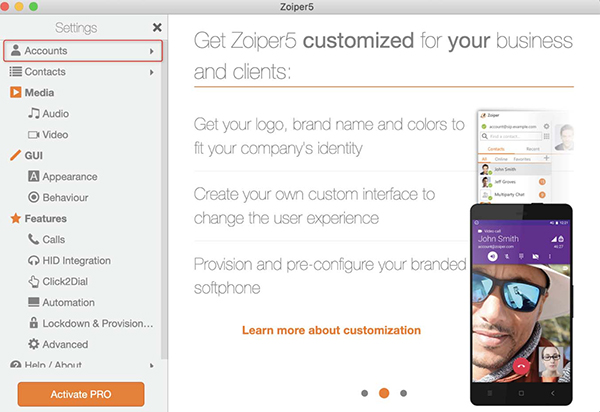
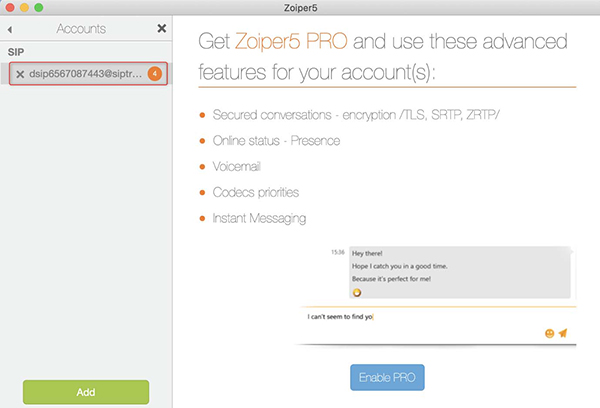
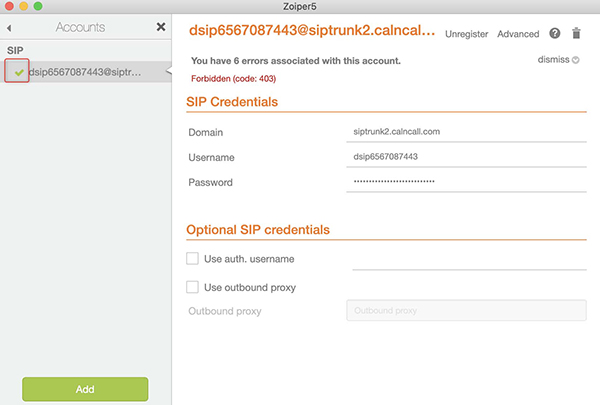
** Please check the welcome email sent by our team for the dial plan details.
Dial Plan:
Singapore Calls: Dial 8 digit number
Overseas Calls: 00 + < country code > + < area code > + < destination >
For example, to call a China number with the country code 86, enter: 00-44-XXXXXXXXXX.Callacloud
